Planning ahead for the hybrid workweek

If you worked a typical 9-5 office job before the COVID-19 pandemic your weekdays were probably pretty routine. Monday through Friday, you’d wake up, commute to the office, work through the day, commute home—and get ready to do it all over again the next day.
Whether you found it monotonous or took comfort in its consistency, the weekday office schedule ruled all our lives. But now, with the emergence of hybrid work, that’s all changing. Depending on which office schedule your company adopts, hybrid work gives you the flexibility to choose which days you choose to go into the workplace, which days you opt for the bedroom-to-makeshift-home-office commute, or which days you want to be heads-down at a remote co-working space. Left with these choices, how do you plan out your workweek as a hybrid employee? An even bigger question for workplace teams: how do you prepare the office when you’re expecting varying attendance each day of the week?
If you’re using Envoy, then you’re in luck. Here’s how both employees and administrators can use Envoy to plan ahead for the hybrid workweek.
Set your schedule with Envoy
Now you and your team can book time in the workplace days or weeks in advance. With Envoy Protect, you can select which days you’re planning on working from the office. Creating your schedule saves you a spot so you never need to worry if your workplace is at or over capacity on a day that you’re planning to work on-site. When you’re ready to go on-site, you’ll complete your health check within 24 hours of arrival to ensure you’re still approved to go in that day.
Once you set your schedule, your teammates will be able to see what your work week looks like to make it easy to coordinate time to collaborate in person or set up Zoom meetings if you’re not in the same place. No more last-minute emails or pings to find out where someone is. According to a recent Wakefield Research survey, 37% of respondents said they would decide where to work based on who else plans to be at the workplace that day.Not the planning type? You can use the app just as you did before by tapping the red “Register” button in the Envoy app each day. So long as your office isn’t at capacity, you should be able to work on-site that day.
Everything lives in the Envoy app, making it easy for you to manage things in one place. Simply open the app to set your schedule, complete your health questionnaire, reserve a desk, book a meeting room, invite a visitor, and find out if a teammate is scheduled to work from the office too (coming soon).
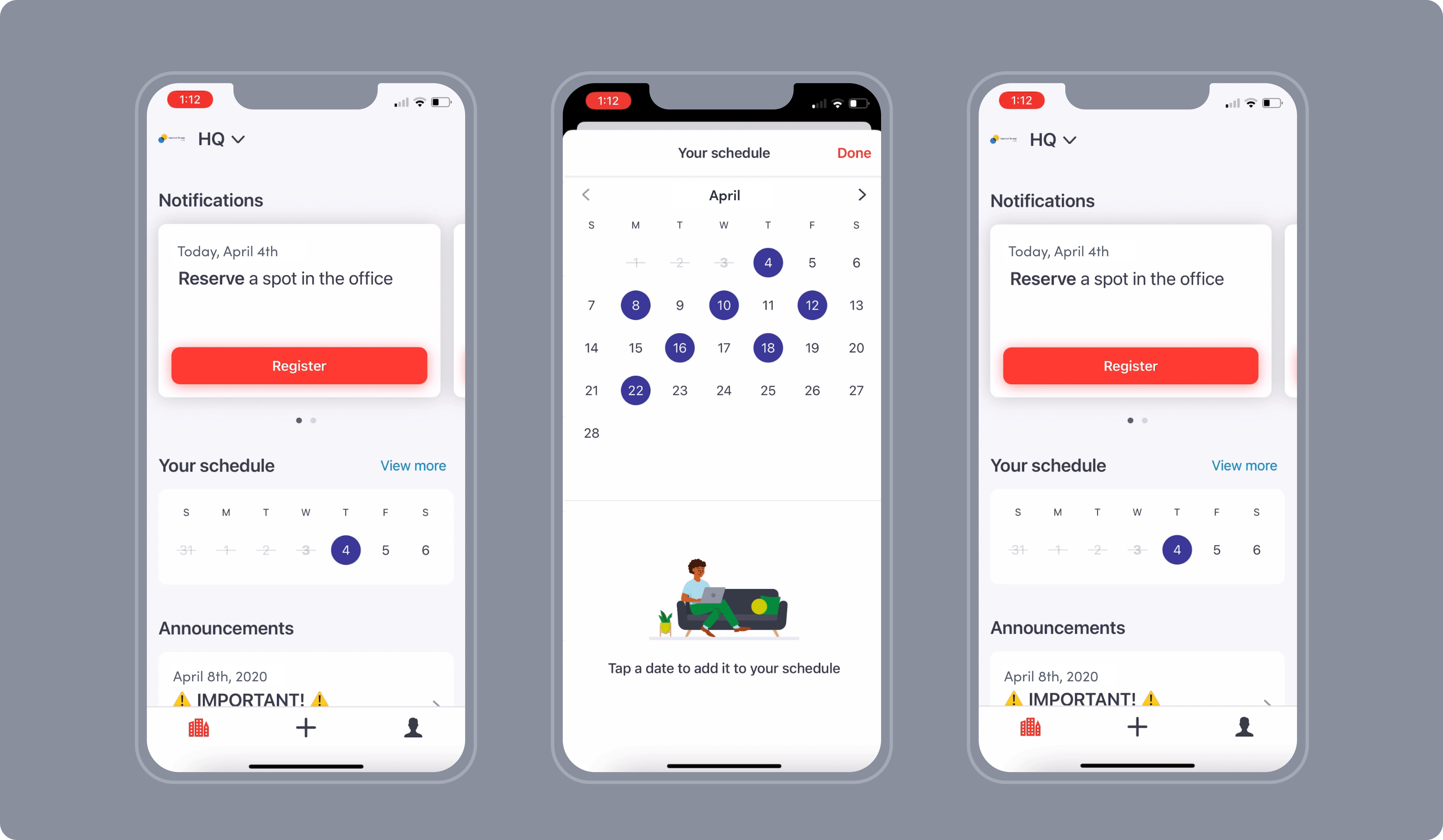
Plan ahead with advanced analytics and export
If you work on a workplace or facilities team, knowing which employees are planning to work from the office helps you plan ahead and support employees on-site. Envoy administrators will be able to view at a glance who is scheduled to come in each day from your Envoy dashboard. Here’s what the various statuses mean:
- Approved: The employee has completed registration and is approved to come into the office
- Denied: The employee has completed registration and is not approved to come into the office
- Scheduled: The employee has selected this date to come into the office but has not yet completed registration
You can also export a list of everyone expected on-site in the days or weeks ahead. Now, in your Protect and Visitors dashboards, you can export all invites, including both registered employees and invited guests.
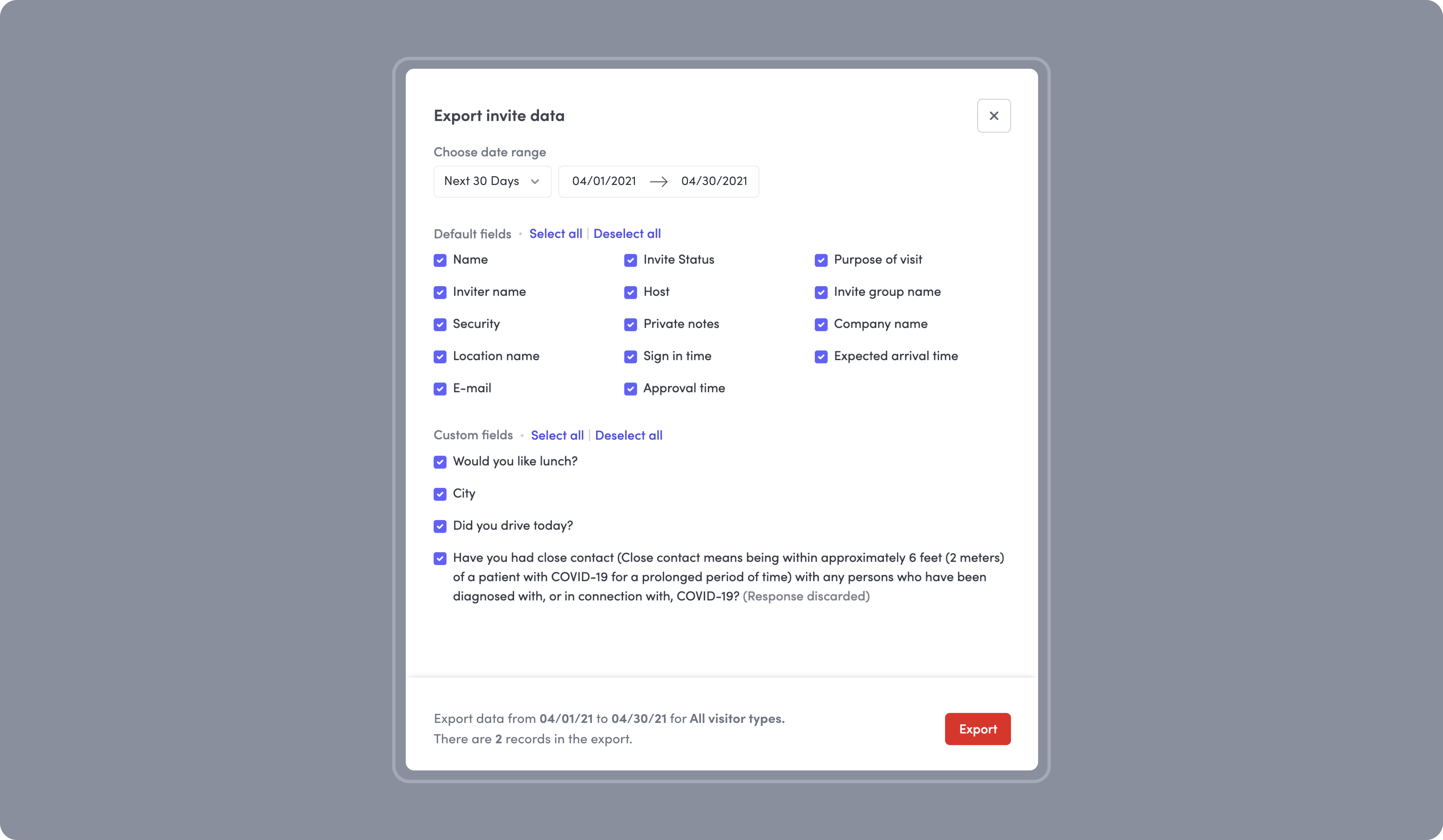
Armed with this data, it’s time to plan ahead. Use these reports to:
- Appropriately staff the front desk and security to manage expected employees and visitors each day
- Get an accurate headcount for lunches, desks, and office amenities
- Know if you expect any VIPs, special guests, or high-level executives on-site that may need special attention in the office
- Keep an accurate record of who’s on-site for audit purposes
- Get insights on how to balance capacity throughout the week
In the world of hybrid work, knowledge is power. Make sure that you know exactly who to expect in the office each day so your workplace is always prepared.


